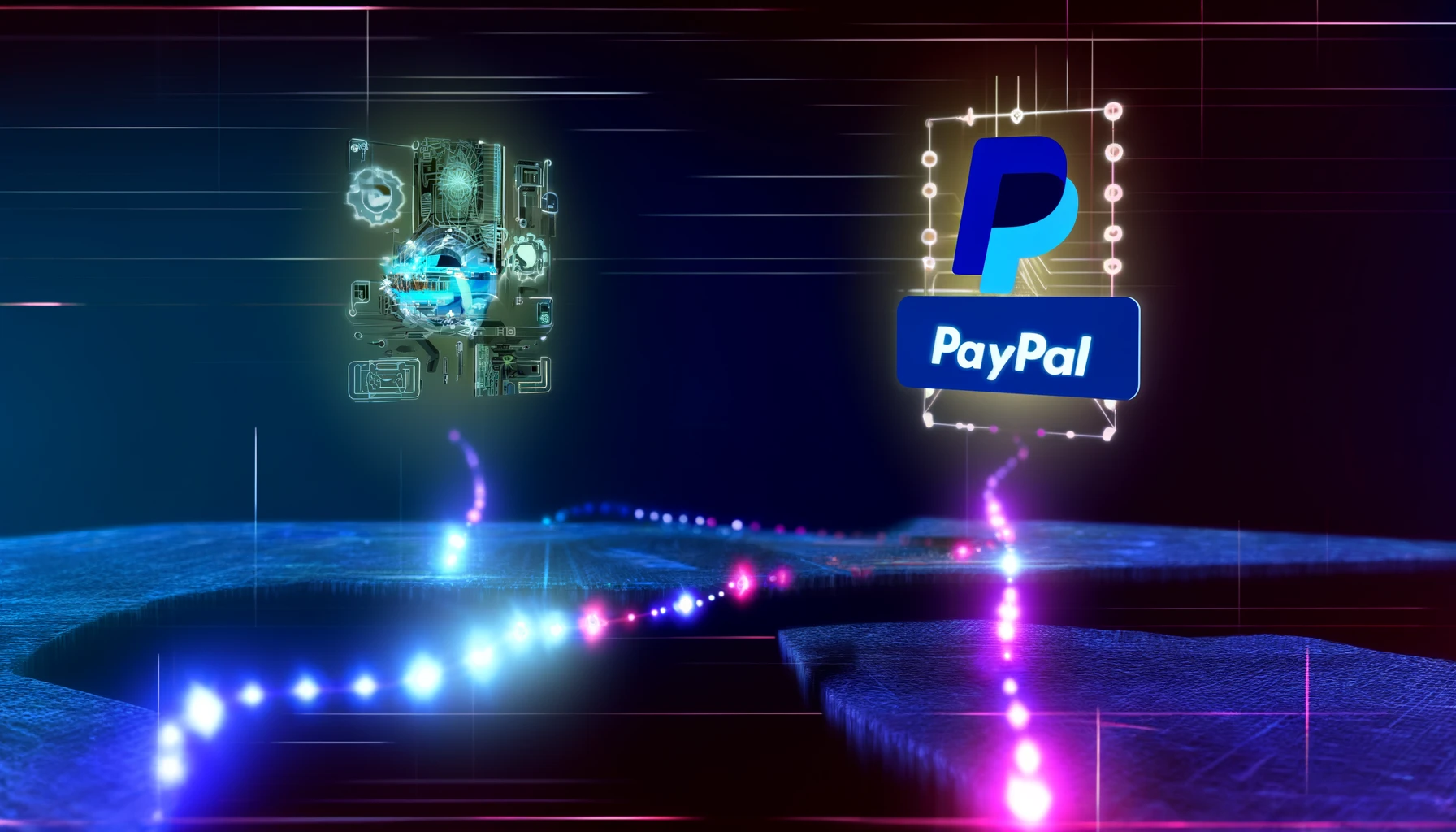To integrate PayPal payments into your web3 project for selling any item or NFT, you’ll need to follow several steps to ensure that your users can pay using PayPal and that these payments are verified on your platform. Here’s a structured approach to achieve this:
1. Set Up a PayPal Business Account
If you don’t already have one, you need to set up a [PayPal Business account](https://www.paypal.com/us/business). This account will be used to receive payments and manage transactions.
2. Create PayPal Developer Account and Get API Credentials
– Go to the [PayPal Developer Portal](https://developer.paypal.com/developer/applications/) and log in with your business account.
– Under the **DASHBOARD** tab, navigate to **My Apps & Credentials**.
– Here, you can create a new app for your web3 project. When you create the app, PayPal will generate `Client ID` and `Secret` for you. These credentials are used to authenticate API calls.
3. Set Up the PayPal SDK
– You need to integrate PayPal’s SDK into your backend server that interacts with your smart contract. You can use libraries like PayPal’s Checkout servers SDK for Node.js or other languages.
– Install the PayPal SDK. For Node.js, you would run:
```bash npm install @paypal/checkout-server-sdk ```
4. Create Payment Routes
– **Create a Payment:** You need to set up a route in your backend to create a payment. This route will define the payment amount, currency, and return URLs (the URLs users are redirected to after payment).
```javascript
let request = new paypal.orders.OrdersCreateRequest();
request.prefer("return=representation");
request.requestBody({
intent: "CAPTURE",
purchase_units: [{
amount: {
currency_code: "USD",
value: "10.00"
}
}],
application_context: {
return_url: "http://",
cancel_url: "http://"
}
});
let order;
try {
order = await payPalClient.client().execute(request);
} catch (err) {
// Handle errors
console.error(err);
return res.status(500).send(err);
}
return res.json({ id: order.result.id });
```
- **Capture the Payment:** After the user approves the payment, you will capture the payment using the order ID.
```javascript
let request = new paypal.orders.OrdersCaptureRequest(orderId);
request.requestBody({});
try {
const capture = await payPalClient.client().execute(request);
// Handle successful capture
} catch (err) {
// Handle errors
console.error(err);
}
```
5. Verify and Process the Payment
– After capturing the payment, you need to verify it and then proceed with your business logic, such as calling your smart contract to register the name.
– Ensure you verify the payment details against your records to prevent fraud.
6. Communicate with Your Smart Contract
– Once the payment is verified, you can interact with your smart contract to register the name of the user.
– You’ll use your web3 library (like Web3.js or Ethers.js) to call your smart contract method that handles the registration.
7. Handle the Frontend
– On your front end, direct users to PayPal when they choose it as a payment method.
– Use PayPal’s buttons or redirect users to the PayPal payment page using the order ID you created.
8. Testing and Going Live
– Thoroughly test the entire flow in PayPal’s sandbox environment before going live.
– Switch to live mode in PayPal and update your API credentials to the live ones.
By following these steps, you integrate PayPal into your web3 project, allowing users to pay the registration fee through PayPal before registering their names on your platform. This approach bridges traditional payment methods with the decentralized application you’ve developed.